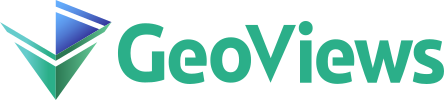Gridded Datasets II#
import numpy as np
import xarray as xr
import holoviews as hv
import geoviews as gv
import geoviews.feature as gf
from geoviews import opts
from cartopy import crs as ccrs
gv.extension('matplotlib', 'bokeh')
gv.output(size=200)
The main strength of HoloViews and its extensions (like GeoViews) is the ability to quickly explore complex datasets by declaring lower-dimensional views into a higher-dimensional space. In HoloViews we refer to the interface that allows you to do this as the conversion API. To begin with we will load a multi-dimensional dataset of surface temperatures for different “realizations” (modelling parameters) using XArray:
xr_ensembles = xr.open_dataset('../data/ensembles.nc')
xr_ensembles
<xarray.Dataset> Size: 9MB
Dimensions: (realization: 13, time: 6, latitude: 145,
longitude: 192, bnds: 2)
Coordinates:
* realization (realization) int32 52B 0 1 2 3 4 ... 9 10 11 12 13
* time (time) datetime64[ns] 48B 2011-08-16T12:00:00 .....
* latitude (latitude) float32 580B -90.0 -88.75 ... 88.75 90.0
* longitude (longitude) float32 768B 0.0 1.875 ... 356.2 358.1
forecast_reference_time (realization, time) datetime64[ns] 624B ...
Dimensions without coordinates: bnds
Data variables:
surface_temperature (realization, time, latitude, longitude) float32 9MB ...
latitude_longitude int32 4B ...
time_bnds (time, bnds) datetime64[ns] 96B ...
Attributes:
source: Data from Met Office Unified Model
um_version: 7.6
Conventions: CF-1.5As we saw in the Gridded Datasets I Tutorial we can easily wrap this xarray data structure as a HoloViews Dataset:
dataset = gv.Dataset(xr_ensembles, vdims='surface_temperature')
dataset
:Dataset [realization,time,latitude,longitude] (surface_temperature)
From the repr we can immediately see the list of key dimensions (time, realization, longitude and latitude) and the value dimension of the cube (surface_temperature). However, unlike most other HoloViews Elements, the Dataset Element does not display itself visually. This is because it can be n-dimensional and therefore does not have any specific straightforward visual representation on a 2D display. To view the cube, we first have to transform it into individually visualizable chunks. Before doing so, we will want to supply a custom value formatter for the time dimension so that it is readable by humans:
hv.Dimension.type_formatters[np.datetime64] = '%Y-%m-%d'
Conversions#
A HoloViews Dataset is a wrapper around a complex multi-dimensional datastructure which allows the user to convert their data into individually visualizable views, each usually of lower dimensionality. This is done by grouping the data by some dimension and then casting it to a specific Element type, which visualizes itself.
The dataset.to interface makes this especially easy. To use it, you supply the Element type that you want to view the data as and the key dimensions of that view and it will figure out the rest. Depending on the type of Element, you can specify one or more dimensions to be displayed. GeoViews provides a set of GeoElements that allow you to display geographic data on a cartographic projection, but you can use any Elements from HoloViews for non-geographic plots.
Recall that the cube we are working with has 4 coordinate dimensions (or key dimensions as they are known in HoloViews) – time, realization, longitude, and latitude. For our purposes, a geographic plot is defined as a plot that has longitude along the x axis and latitude along the y axis. To declare a two-dimensional geographic plot, we therefore simply request a gv.Image plot with longitude and latitude as key dimensions. There is one value dimension (vdim) available, surface_temperature, and any remaining key dimensions (time and realization in this case) are assigned to a HoloMap data structure by default. The resulting HoloMap gives you widgets automatically to allow you to explore the data across the two “remaining” key dimensions (those not mapped onto axes of the image):
geo_dims = ['longitude', 'latitude']
(dataset.to(gv.Image, geo_dims) * gf.coastline)[::5, ::5]
In this way we can visualize the geographic data in a number of ways, currently either as an Image (as above) or as LineContours, FilledContours, or Points:
layout = hv.Layout([dataset.to(el, geo_dims)[::10, ::5] * gf.coastline
for el in [gv.FilledContours, gv.LineContours, gv.Points]]).cols(1)
layout.opts(opts.Points(color='surface_temperature', cmap='jet'))
Note that by default the conversion interface will automatically expand all the individual Elements, which can take some time if the data is very large. Instead we can also request the objects to be expanded dynamically using the dynamic keyword:
dataset.to(gv.Image, geo_dims, dynamic=True) * gf.coastline
Using dynamic mode means that the data for each frame is only extracted when you’re actually viewing that part of the data, which can have huge benefits in terms of speed and memory consumption. However, it relies on having a running Python process to render and serve each image, and so it cannot be used when generating static HTML output such as for the GeoViews web site.
Irregularly sampled data#
Often gridded datasets are not regularly sampled, instead providing irregularly sampled multi-dimensional coordinates. Such datasets can be easily visualized using the QuadMesh element.
xrds = xr.tutorial.open_dataset('rasm').load()
qmesh = gv.Dataset(xrds.Tair).to(gv.QuadMesh, ['xc', 'yc'], dynamic=True).redim.range(Tair=(-30, 30))
qmesh.opts(colorbar=True, cmap='RdBu_r', projection=ccrs.Robinson()) * gf.coastline
Non-geographic views#
So far we have focused entirely on geographic views of the data, plotting the data on a projection. However the conversion interface is completely general, allowing us to slice and dice the data in any way we like. For these views we will switch to the bokeh plotting extension:
hv.output(backend='bokeh')
The simplest example of this capability is simply a view showing the temperature over time for each realization, longitude, and latitude coordinate:
curves = dataset.to(hv.Curve, 'time', dynamic=True).overlay('realization')
curves.opts(
opts.Curve(xrotation=25, width=600, height=400, framewise=True),
opts.NdOverlay(legend_position='right', toolbar='right'))
Note that the longitude slider will have no effect, if latitude is -90 or +90, since there is only one data point for the North or South poles (regardless of the declared longitude). Here the .overlay gives a different curve for each realization; without it all realization values would be pooled together.
We can also make non-geographic 2D plots, for instance as a HeatMap over time and realization, at a specified longitude and latitude:
dataset.to(hv.HeatMap, ['realization', 'time'], dynamic=True).opts(width=600, colorbar=True, tools=['hover'])
---------------------------------------------------------------------------
UFuncTypeError Traceback (most recent call last)
File ~/work/geoviews/geoviews/.pixi/envs/docs/lib/python3.11/site-packages/IPython/core/formatters.py:1036, in MimeBundleFormatter.__call__(self, obj, include, exclude)
1033 method = get_real_method(obj, self.print_method)
1035 if method is not None:
-> 1036 return method(include=include, exclude=exclude)
1037 return None
1038 else:
File ~/work/geoviews/geoviews/.pixi/envs/docs/lib/python3.11/site-packages/holoviews/core/dimension.py:1381, in Dimensioned._repr_mimebundle_(self, include, exclude)
1374 def _repr_mimebundle_(self, include=None, exclude=None):
1375 """Resolves the class hierarchy for the class rendering the
1376 object using any display hooks registered on Store.display
1377 hooks. The output of all registered display_hooks is then
1378 combined and returned.
1379
1380 """
-> 1381 return Store.render(self)
File ~/work/geoviews/geoviews/.pixi/envs/docs/lib/python3.11/site-packages/holoviews/core/options.py:1433, in Store.render(cls, obj)
1431 data, metadata = {}, {}
1432 for hook in hooks:
-> 1433 ret = hook(obj)
1434 if ret is None:
1435 continue
File ~/work/geoviews/geoviews/.pixi/envs/docs/lib/python3.11/site-packages/holoviews/ipython/display_hooks.py:340, in pprint_display(obj)
338 if not ip.display_formatter.formatters['text/plain'].pprint:
339 return None
--> 340 return display(obj, raw_output=True)
File ~/work/geoviews/geoviews/.pixi/envs/docs/lib/python3.11/site-packages/holoviews/ipython/display_hooks.py:314, in display(obj, raw_output, **kwargs)
312 elif isinstance(obj, (HoloMap, DynamicMap)):
313 with option_state(obj):
--> 314 output = map_display(obj)
315 elif isinstance(obj, Plot):
316 output = render(obj)
File ~/work/geoviews/geoviews/.pixi/envs/docs/lib/python3.11/site-packages/holoviews/ipython/display_hooks.py:205, in display_hook.<locals>.wrapped(element)
203 try:
204 max_frames = OutputSettings.options['max_frames']
--> 205 mimebundle = fn(element, max_frames=max_frames)
206 if mimebundle is None:
207 return {}, {}
File ~/work/geoviews/geoviews/.pixi/envs/docs/lib/python3.11/site-packages/holoviews/ipython/display_hooks.py:260, in map_display(vmap, max_frames)
257 max_frame_warning(max_frames)
258 return None
--> 260 return render(vmap)
File ~/work/geoviews/geoviews/.pixi/envs/docs/lib/python3.11/site-packages/holoviews/ipython/display_hooks.py:76, in render(obj, **kwargs)
73 if renderer.fig == 'pdf':
74 renderer = renderer.instance(fig='png')
---> 76 return renderer.components(obj, **kwargs)
File ~/work/geoviews/geoviews/.pixi/envs/docs/lib/python3.11/site-packages/holoviews/plotting/renderer.py:396, in Renderer.components(self, obj, fmt, comm, **kwargs)
394 embed = (not (dynamic or streams or self.widget_mode == 'live') or config.embed)
395 if embed or config.comms == 'default':
--> 396 return self._render_panel(plot, embed, comm)
397 return self._render_ipywidget(plot)
File ~/work/geoviews/geoviews/.pixi/envs/docs/lib/python3.11/site-packages/holoviews/plotting/renderer.py:403, in Renderer._render_panel(self, plot, embed, comm)
401 doc = Document()
402 with config.set(embed=embed):
--> 403 model = plot.layout._render_model(doc, comm)
404 if embed:
405 return render_model(model, comm)
File ~/work/geoviews/geoviews/.pixi/envs/docs/lib/python3.11/site-packages/panel/viewable.py:768, in Viewable._render_model(self, doc, comm)
766 if comm is None:
767 comm = state._comm_manager.get_server_comm()
--> 768 model = self.get_root(doc, comm)
770 if self._design and self._design.theme.bokeh_theme:
771 doc.theme = self._design.theme.bokeh_theme
File ~/work/geoviews/geoviews/.pixi/envs/docs/lib/python3.11/site-packages/panel/layout/base.py:329, in Panel.get_root(self, doc, comm, preprocess)
325 def get_root(
326 self, doc: Document | None = None, comm: Comm | None = None,
327 preprocess: bool = True
328 ) -> Model:
--> 329 root = super().get_root(doc, comm, preprocess)
330 # ALERT: Find a better way to handle this
331 if hasattr(root, 'styles') and 'overflow-x' in root.styles:
File ~/work/geoviews/geoviews/.pixi/envs/docs/lib/python3.11/site-packages/panel/viewable.py:698, in Renderable.get_root(self, doc, comm, preprocess)
696 wrapper = self._design._wrapper(self)
697 if wrapper is self:
--> 698 root = self._get_model(doc, comm=comm)
699 if preprocess:
700 self._preprocess(root)
File ~/work/geoviews/geoviews/.pixi/envs/docs/lib/python3.11/site-packages/panel/layout/base.py:313, in Panel._get_model(self, doc, root, parent, comm)
311 root = root or model
312 self._models[root.ref['id']] = (model, parent)
--> 313 objects, _ = self._get_objects(model, [], doc, root, comm)
314 props = self._get_properties(doc)
315 props[self._property_mapping['objects']] = objects
File ~/work/geoviews/geoviews/.pixi/envs/docs/lib/python3.11/site-packages/panel/layout/base.py:295, in Panel._get_objects(self, model, old_objects, doc, root, comm)
293 else:
294 try:
--> 295 child = pane._get_model(doc, root, model, comm)
296 except RerenderError as e:
297 if e.layout is not None and e.layout is not self:
File ~/work/geoviews/geoviews/.pixi/envs/docs/lib/python3.11/site-packages/panel/pane/holoviews.py:487, in HoloViews._get_model(self, doc, root, parent, comm)
485 plot = self.object
486 else:
--> 487 plot = self._render(doc, comm, root)
489 plot.pane = self
490 backend = plot.renderer.backend
File ~/work/geoviews/geoviews/.pixi/envs/docs/lib/python3.11/site-packages/panel/pane/holoviews.py:581, in HoloViews._render(self, doc, comm, root)
578 if comm:
579 kwargs['comm'] = comm
--> 581 return renderer.get_plot(self.object, **kwargs)
File ~/work/geoviews/geoviews/.pixi/envs/docs/lib/python3.11/site-packages/holoviews/plotting/bokeh/renderer.py:70, in BokehRenderer.get_plot(self_or_cls, obj, doc, renderer, **kwargs)
63 @bothmethod
64 def get_plot(self_or_cls, obj, doc=None, renderer=None, **kwargs):
65 """Given a HoloViews Viewable return a corresponding plot instance.
66 Allows supplying a document attach the plot to, useful when
67 combining the bokeh model with another plot.
68
69 """
---> 70 plot = super().get_plot(obj, doc, renderer, **kwargs)
71 if plot.document is None:
72 plot.document = Document() if self_or_cls.notebook_context else curdoc()
File ~/work/geoviews/geoviews/.pixi/envs/docs/lib/python3.11/site-packages/holoviews/plotting/renderer.py:239, in Renderer.get_plot(self_or_cls, obj, doc, renderer, comm, **kwargs)
236 defaults = [kd.default for kd in plot.dimensions]
237 init_key = tuple(v if d is None else d for v, d in
238 zip(plot.keys[0], defaults, strict=None))
--> 239 plot.update(init_key)
240 else:
241 plot = obj
File ~/work/geoviews/geoviews/.pixi/envs/docs/lib/python3.11/site-packages/holoviews/plotting/plot.py:958, in DimensionedPlot.update(self, key)
956 def update(self, key):
957 if len(self) == 1 and key in (0, self.keys[0]) and not self.drawn:
--> 958 return self.initialize_plot()
959 item = self.__getitem__(key)
960 self.traverse(lambda x: setattr(x, '_updated', True))
File ~/work/geoviews/geoviews/.pixi/envs/docs/lib/python3.11/site-packages/holoviews/plotting/bokeh/element.py:2208, in ElementPlot.initialize_plot(self, ranges, plot, plots, source)
2206 if self.autorange:
2207 self._setup_autorange()
-> 2208 self._init_glyphs(plot, element, ranges, source)
2209 if not self.overlaid:
2210 self._update_plot(key, plot, style_element)
File ~/work/geoviews/geoviews/.pixi/envs/docs/lib/python3.11/site-packages/holoviews/plotting/bokeh/heatmap.py:268, in HeatMapPlot._init_glyphs(self, plot, element, ranges, source)
267 def _init_glyphs(self, plot, element, ranges, source):
--> 268 super()._init_glyphs(plot, element, ranges, source)
269 self._draw_markers(plot, element, self.xmarks, axis='x')
270 self._draw_markers(plot, element, self.ymarks, axis='y')
File ~/work/geoviews/geoviews/.pixi/envs/docs/lib/python3.11/site-packages/holoviews/plotting/bokeh/element.py:2108, in ElementPlot._init_glyphs(self, plot, element, ranges, source)
2106 else:
2107 style = self.style[self.cyclic_index]
-> 2108 data, mapping, style = self.get_data(element, ranges, style)
2109 current_id = element._plot_id
2111 with abbreviated_exception():
File ~/work/geoviews/geoviews/.pixi/envs/docs/lib/python3.11/site-packages/holoviews/plotting/bokeh/heatmap.py:165, in HeatMapPlot.get_data(self, element, ranges, style)
163 ys = element.dimension_values(y, expanded=False)
164 ydiff = np.diff(ys)
--> 165 y_index = ranges[y]['data'][0] if (not ydiff.size or np.allclose(ydiff, ydiff[0])) else None
167 self._is_contiguous_gridded = is_gridded and x_index is not None and y_index is not None
168 if self.is_contiguous_gridded:
File ~/work/geoviews/geoviews/.pixi/envs/docs/lib/python3.11/site-packages/numpy/_core/numeric.py:2365, in allclose(a, b, rtol, atol, equal_nan)
2279 @array_function_dispatch(_allclose_dispatcher)
2280 def allclose(a, b, rtol=1.e-5, atol=1.e-8, equal_nan=False):
2281 """
2282 Returns True if two arrays are element-wise equal within a tolerance.
2283
(...) 2363
2364 """
-> 2365 res = all(isclose(a, b, rtol=rtol, atol=atol, equal_nan=equal_nan))
2366 return builtins.bool(res)
File ~/work/geoviews/geoviews/.pixi/envs/docs/lib/python3.11/site-packages/numpy/_core/numeric.py:2496, in isclose(a, b, rtol, atol, equal_nan)
2492 print(err_msg)
2494 with errstate(invalid='ignore'):
-> 2496 result = (less_equal(abs(x - y), atol + rtol * abs(y))
2497 & isfinite(y)
2498 | (x == y))
2499 if equal_nan:
2500 result |= isnan(x) & isnan(y)
UFuncTypeError: ufunc 'add' cannot use operands with types dtype('float64') and dtype('<m8[ns]')
:DynamicMap [latitude,longitude]
:HeatMap [realization,time] (surface_temperature)
Lower-dimensional views#
So far all the conversions shown have incorporated each of the available coordinate dimensions explicitly. However, often times we want to see the spread of values along one or more dimensions, pooling all the other dimensions together. A simple example of this is a box plot where we might want to see the spread of surface_temperature on each day, pooled across all latitude and longitude coordinates. To pool across particular dimensions, we can explicitly declare the “map” dimensions, which are the key dimensions of the HoloMap container rather than those of the Elements contained in the HoloMap. By explicitly declaring no dimensions to groupby, we can tell the conversion interface to pool across all dimensions except the particular key dimension(s) supplied, in this case the 'time' (plot A) and 'realization' (plot B):
hv.output(backend='matplotlib')
hv.Layout([dataset.to(hv.Violin, d, groupby=[], datatype=['dataframe']).opts(xrotation=25)
for d in ['time', 'realization']])
Reducing the data#
So far all the examples we have seen have displayed all the data in some way or another. Another way to explore a dataset is to explicitly reduce the dimensionality or select subregions of a dataset. There are two main ways to do this—either we explicitly select a subset of the data, or we collapse a dimension using an aggregation function, e.g. by computing a mean along a particular dimension.
Selecting slices#
Using the select method we can easily select ranges of coordinates in the dataset. Unfortunately, the select method does not currently know that latitude and longitude are cyclic, so instead we have to select regions at both ends of the prime meridian (0$^\circ$ longitude) and overlay them. In this way we can stitch together multiple cubes or xarrays or simply view specific subregions:
northern = dataset.select(latitude=slice(25, 75))
(northern.select(longitude=slice(260, 305)).to(gv.Image, geo_dims) *
northern.select(longitude=slice(330, 362)).to(gv.Image, geo_dims) *
gf.coastline)[::5, ::5]
Selecting a particular coordinate#
To examine one particular coordinate, we can select it, cast the data to Curves, reindex the data to drop the now-constant latitude and longitude dimensions, and overlay the remaining ‘realization’ dimension:
hv.output(backend='bokeh')
curves = dataset.select(latitude=0, longitude=0).to(hv.Curve, ['time']).reindex().overlay()
curves.opts(width=600, height=400, legend_position='right', toolbar='above')
As you can see, with GeoViews and HoloViews it is very simple to select precisely which aspects of complex, multidimensional datasets that you want to focus on.